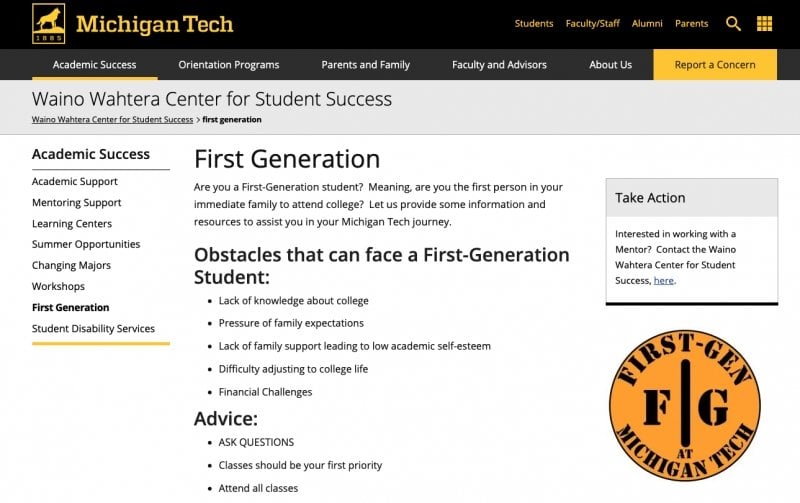Interior pages are all of the pages on your site other than the homepage.
Banner Image
Interior pages can include a banner image just below the page title. This image is typically either the Banner or Sub-Banner option. The difference between the options is in how the image interacts with the sidebars on the page.
- Turn on the image in the Page Image Location Options with the Page Parameters.
- Use the Image Editor to create the appropriate size image based on the selection you made and which sidebars are being used.
- Insert the image and set additional Banner Image options in MultiEdit Content.
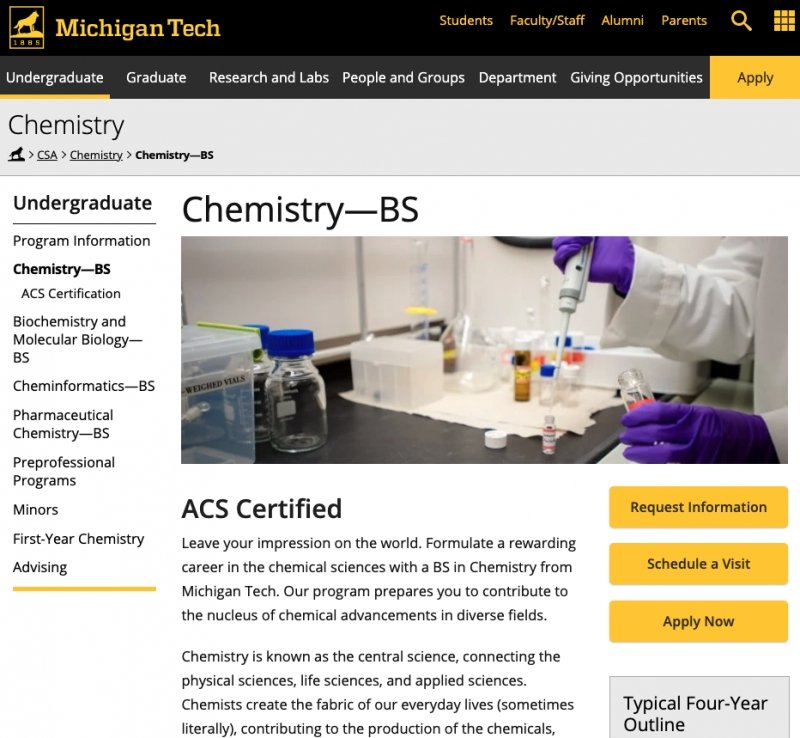
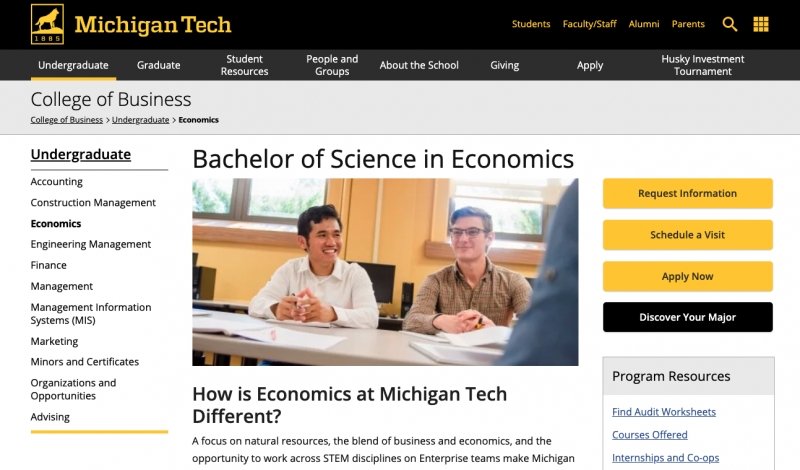
Left Sidebar
In general, if the page you are working on has additional pages in the section you should leave the left sidebar turned on. If the left sidebar only displays a heading and a couple lines, be sure to turn it off using the checkbox in Page Parameters.
Right Sidebar
The right sidebar is a good place to include supplemental information for your main content, such as contact information, links to additional information, or a call to action. You can use a Boxed Sidebar for neatly styling text content or a No Box Sidebar for things like buttons or images.