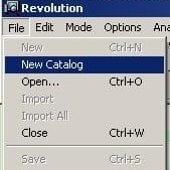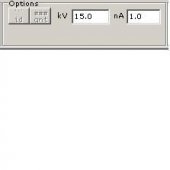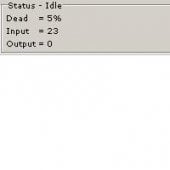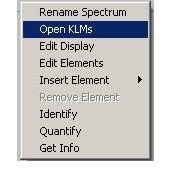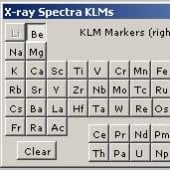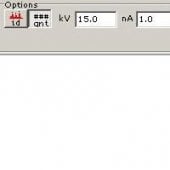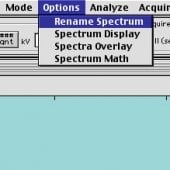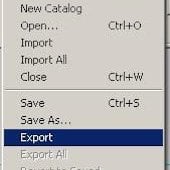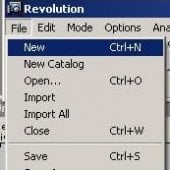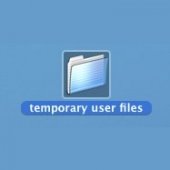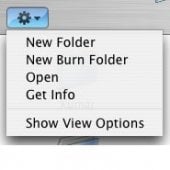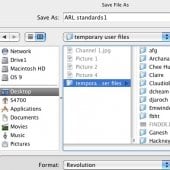Prepare the Column
1. Select Analysis mode in the Column SetUp window. The working distance should be
12 mm, the default position. ![]()
2. Set the accelerating voltage to achieve at least 2x over-voltage, usually 20 kV.
5. Focus properly and be sure to avoid cracks and contamination. Increase the magnification to 500,000 times.
Collect the Spectrum
2. Select File> New Catalog. This creates a "file drawer" for all of the spectra you wish to collect for a sample or specific condition.
6. Make sure the Dead Time is 25%–30%. Dead Time can be adjusted by using the Condenser Lens 1 setting in the Column SetUp menu.
7. Restart the acquisition by selecting the Clear (clr) icon. ![]()
10. Select Edit Manual to force the quant program to use only the elements in your spectrum.
Save the Data
1. To give your spectrum a name, right-click on the spectrum and select "Rename Spectrum" or select Options > Rename Spectrum from the toolbar.
2. To retrieve your spectrum and quant data, select File > Export and choose the file format, usually JPG or TIF.
3. Turn off quant by deselecting the icon before acquiring a new spectrum. To collect
a new spectrum, select File > New. ![]()
4. To add a new subdirectory, open the "temporary user files" folder on the desktop and select the asterisk-like icon. Choose New Folder and make a folder entitled with your first and last names.
5. To save your spectra, select File > Save As. Navigate to your folder by selecting Desktop > temporary user files > your name and select Save.
6. To view all of your collected spectra, use the scroll menu at the top right of the spectrum window.