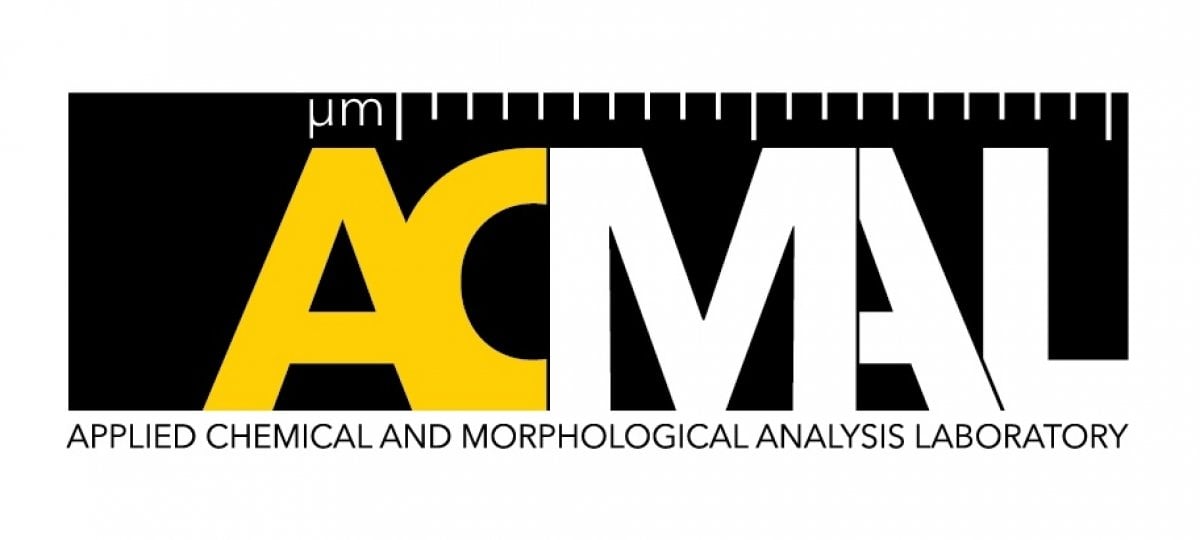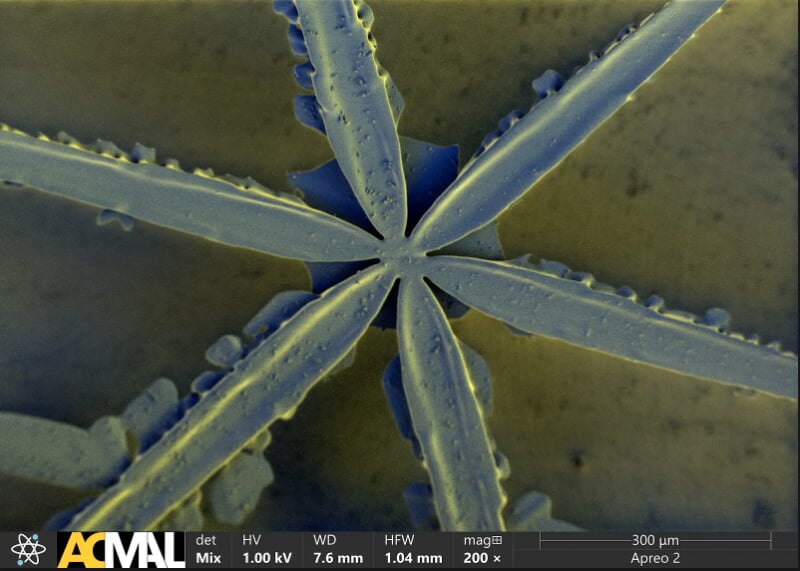Events
Campus Users
Other Service Requests
- Request staff-operated analysis or sample preparation.
- Join the analysis session if you like. Remote options are available.
- Receive your analysis.
Request Sample Services
SEM Sample Coating Procedure
To have your samples coated, please drop them off at the Image Analysis Lab (M&M 631)
in the designated desiccator. Samples should be labeled with your name, email address,
and any special instructions. If necessary, you can find labels within the desiccator.
Labeled samples should be placed in the intake section of the desiccator. Once samples
have been left, please submit a form through the "Collaborate and Service" tab in FOM to notify MCFF staff of your sample.
Allow 2 days for us to coat your samples. Once completed, your samples will be returned
to the desiccator on the “Ready” shelf and we will send you an email.
New Users
MCFF users training for instruments can be requested via FOM. See FOM User Guide for detailed instructions
Get authorization to use equipment based on your skill level. Lapsed users may need to follow the same
procedures as new users.
Review MCFF policy and any posted policy for each instrument.
Trained Users—Each Session
Review MCFF policy and any posted policy for each instrument.
Check the equipment status. The status is listed by instrument and can be found in each instrument page.
Reserve the equipment. All MCFF Instruments are reserved through FOM. See the FOM User Guide for detailed instructions on use.
Attend your session. Follow the access instructions.
External Users
Get Started
Contact the Director of MCFF or one of the facility managers to establish the scope of the
work. Request a tour if you like.
- What is the goal of analysis?
- What would the timeline of the project be? Is there a time limit?
- How many samples will the project need? Are there different sets of samples undergoing
different testing?
- What preparation processes will need to be performed for each sample?
- What tests will be performed on each sample?
- Will there be costs or time associated with sample disposal?
- Will the samples need to be returned?
- Is there a requested format for reporting?
- Will the project use government funds?
Check the off-campus university use rates for labs and equipment. Establish an agreement between Michigan Tech and the external
project sponsor.
Request Analysis
Once an agreement has been put in place between Michigan Tech and the external project
sponsor, staff-operated analysis and sample preparation services can be requested by instrument using the MCFF Training or Analysis Request Form.
Request Sample Services
2
See Results in Real Time
Estimated turnaround time is 7–10 business days, but may vary depending on the complexity
of the project.
Michigan Technological University and ACMAL have a history of collaborating with external
clients, including for-profit, academic, and nonprofit organizations.
Discover the hidden beauty of snow!
Get a closer look at winter like never before.
In celebration of Winter Carnival, the Applied Chemical and Morphological Analysis
Lab (ACMAL) used Cryo Scanning Electron Microscopy to capture stunning, high-resolution
images of snowflakes—kept at cryogenic temperatures inside the Apreo2 Field Emission
Scanning Electron Microscope. The intricate details of each flake were revealed and
then enhanced with artificial coloring.
*** Broken a:376883 www: [ACMAL] Instrument Card Row ***